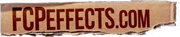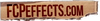Save Effects Preset: how to create and save presets of effects in Final Cut Pro X
Before the release of Final Cut Pro X 10.2, there was no way to save effects configurations as presets for future use.
The only option was to copy and paste configurations from one clip to another using the Paste Effects and Paste Attributes commands (read more about the Paste Attributes command here).
Thankfully, in Final Cut Pro X 10.2, Apple added a great new feature to the application called "Save Effects Preset".
Now you can configure a clip to your liking using multiple effects, settings, keyframes, etc. and then save that exact configuration for use in the future.
Here's a breakdown of the steps needed to use this feature:
1 - Configure a clip exactly how you'll want to configure other clips in the future. You'll be able to save everything from the effects you've applied to the keyframes you set, so be sure to think of everything.

2 - Click on the button labeled "Save Effects Preset" at the bottom of the Inspector window.

3 - Check all of the options that you want to save from this clip. Name your preset something memorable so you'll remember what it is that you've created. Also, choose or create a category that will also help you remember.

4 - Click save. You've now created an Effects Preset. It can be found in the Effect Browser in the category you chose.

If you'd like to delete the preset, right click on it and choose Reveal in Finder or select it and press Command-Shift-R. Then, drag the preset into the Trash and restart Final Cut Pro X for the change to take effect.
This feature also works with audio, making it possible to easily save all your favorite audio settings configurations too! Simply select the Audio tab at the top of the Inspector for any clip with audio follow the same process as above.
This feature works with our effects too. Be sure to check them out!