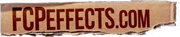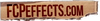Intro to Final Cut Pro Color Grading
Color correction is an essential step in video editing that can greatly enhance the visual appeal and overall impact of your footage. Apple's Final Cut Pro X (FCPX) provides a robust set of color correction tools, and with the help of third-party plugins like FCPeffects.com's "Quick Color" and "the Finishing Plugin," you can elevate your color correction process to new heights. In this article, we will guide you through the process of properly color correcting videos within FCPX and highlight the benefits of using FCPeffects.com plugins with their beautiful presets.
Understanding the Basics of Color Correction
Before diving into color correction, it's important to grasp the fundamentals. Color correction involves adjusting various aspects of your video's colors, including exposure, white balance, saturation, and contrast. The goal is to achieve a balanced and visually pleasing look that enhances the mood and narrative of your footage.
Utilizing FCPX's Built-in Color Correction Tools
FCPX offers a range of built-in color correction tools to help you achieve the desired look for your videos. These tools include color wheels, color curves, and color controls. Experiment with these tools to adjust the overall tonal balance, correct white balance issues, and fine-tune specific colors.
Enhancing Your Color Correction with FCPeffects.com Plugins
FCPeffects.com provides a variety of plugins that can enhance your color correction process. "Quick Color" and "the Finishing Plugin" are two notable options that offer a wealth of beautiful presets to quickly transform your footage.
Quick Color: simplifies the color correction process by providing a wide range of preset looks. From cinematic styles to vintage aesthetics, Quick Color allows you to achieve different moods and atmospheres effortlessly. Browse through the presets, select the one that aligns with your vision, and apply it to your footage. Fine-tune the settings to further customize the look.
The Finishing Plugin: offers an array of advanced color grading tools and presets. It allows you to fine-tune every aspect of your video's color, including highlights, shadows, mid-tones, and more. The plugin's presets provide a great starting point for your color correction, and you can adjust the settings to achieve the perfect balance and visual style.
Applying and Customizing the Presets
Once you've selected the desired preset from the FCPeffects.com plugins, apply it to your footage within Final Cut Pro X. Depending on the plugin, you may have options to further customize the settings to suit your specific needs. Adjust parameters such as intensity, contrast, saturation, and overall balance to achieve the desired effect. Remember to maintain consistency throughout your project to create a cohesive visual experience.
Refining the Color Correction
Color correction is an iterative process. Take the time to review your footage and make adjustments as necessary. Fine-tune individual shots to ensure they blend seamlessly together. Pay attention to details like skin tones, overall color balance, and the mood you want to convey. Regularly preview your work to see how it looks in the context of your project.
Color correction is a crucial step in video editing, and Final Cut Pro X provides powerful tools to achieve stunning results. By incorporating FCPeffects.com plugins like Quick Color and the Finishing Plugin, you can expedite your color correction process and access beautiful presets that transform your footage. Experiment with different looks, customize settings, and refine your color correction to create visually captivating videos that leave a lasting impact on your audience. Embrace the power of FCPeffects.com plugins to unleash your creativity and take your color correction to the next level within FCPX.